Step by Step Directions and FAQs
- Select the Account to receive the deposit.
- Enter the email address to receive deposit confirmation.
- Enter the Amount of the check.
- Place on dark background with good light.

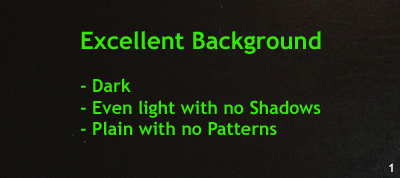

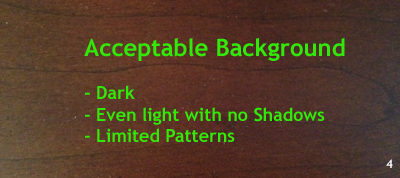
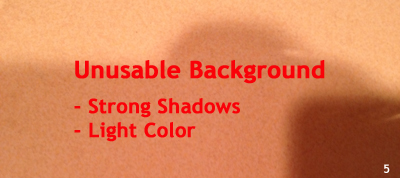
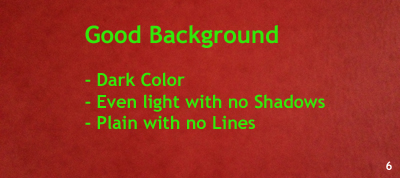
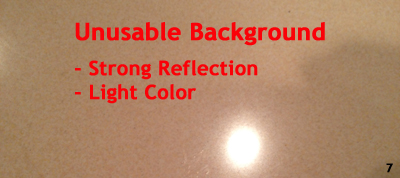
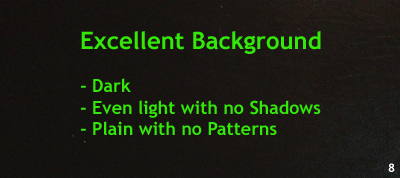
- Flatten the check, ensure no corners are bent over and using a dark pen endorse the check "For Mobile Deposit Only to Account XXXX" using your account number. Then place the check on a flat dark, non reflective and un-patterned surface with adequate light which does not cast a strong shadow on the check.
- Flatten the check, ensure no corners are bent over and using a dark pen endorse the check "For Mobile Deposit Only to Account XXXX" using your account number. Then place the check on a flat dark, non reflective and un-patterned surface with adequate light which does not cast a strong shadow on the check.
- Select Capture Front and align the check.
- You may find it easier to capture the image if you are standing rather than sitting.
- Tilt the device back keeping the + in the box while aligning the top and sides of the check just inside the blue lines following the guidance of the red arrows. The red arrows indicate that portion of the check needs to be closer to the inside of the blue line.
- When the check is aligned and has sufficient light just hold your device steady and the check image will automatically be captured. If the device does not quickly capture the check, then move to a darker plain background with better light.
- Confirm the check was properly captured.
You will be shown the black and white version of the check image which looks like a FAX. This image will be used for processing the deposit. If the following are true then tap Yes: Save, otherwise tap No: Retake.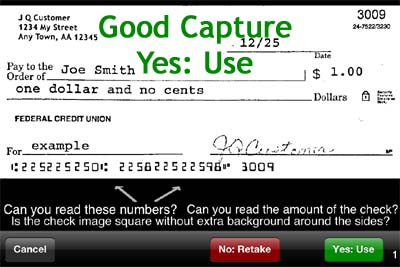
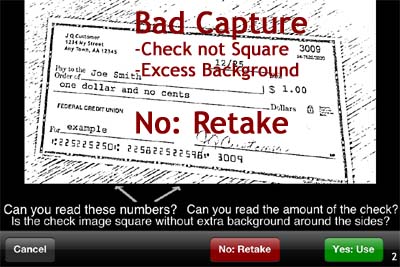
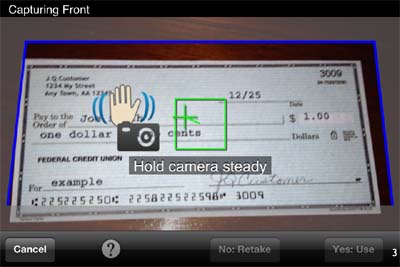
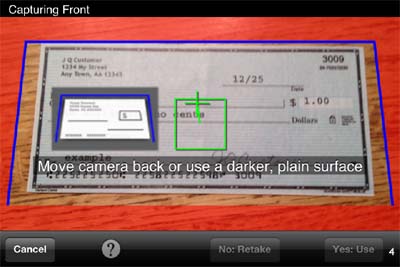
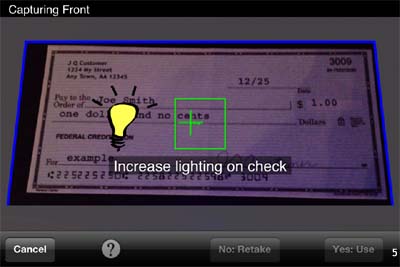
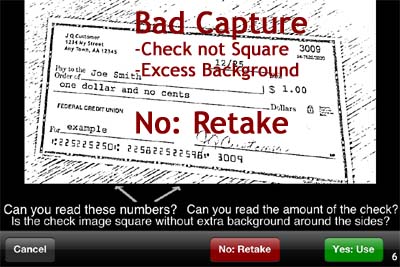
- You must be able to read the Amount and the numbers along the bottom of the check. The background and other details of the check may not be clear and may be distorted like a FAX image.
- The check must be square with all of the corners visible.
- On the backside image the endorsement must be visible and marked "For Mobile Deposit Only to Account XXXX" but the other markings and printing on the check will most likely not be visible.
- You must be able to read the Amount and the numbers along the bottom of the check. The background and other details of the check may not be clear and may be distorted like a FAX image.
- Repeat the capture process for the back side of the check, then select Deposit Check

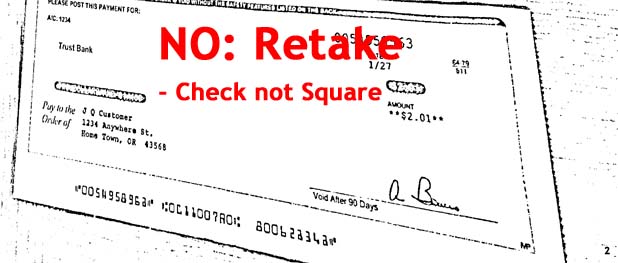

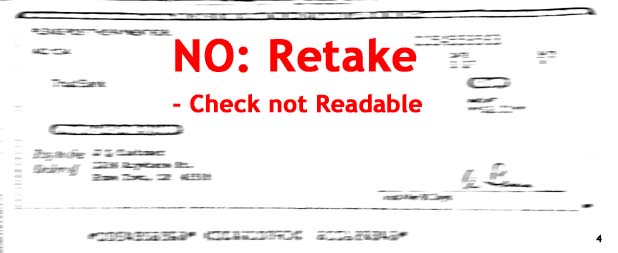
- Notice that some portions of the image are not readable. As long as the check is square with all four corners visible, you can read the Amount and you can read the numbers along the bottom, the captured image is satisfactory for processing. The image of the check looks a lot like a FAX image.
- Make sure the check is endorsed with a dark pen and marked "For Mobile Deposit Only to Account XXXX". Notice that some portions of the image are not readable or visible. As long as the check is square with all four corners visible and you can see the endorsement, the captured image is satisfactory for processing. The image of the check looks a lot like a FAX image. If the endorsement is not visible use a bold back pen to make the endorsement and retake the image.


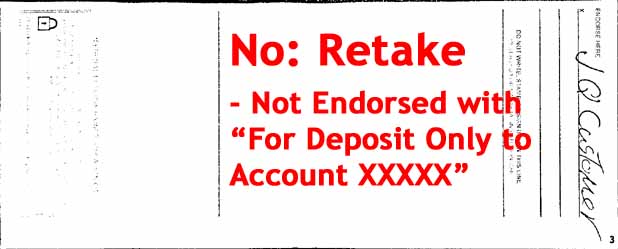


What are the limits for Mobile Deposit?
Mobile Deposit limits are 10 items per month or a total of $5,000, whichever comes first, with a daily limit of $1,500.
When will my funds be available?
Mobile Deposits have a 3 business day hold once posted to your account.
How should I endorse the check?
Using a dark pen endorse the check "For Mobile Deposit Only to Account XXXX" where the "XXXXX" is the account number you are depositing the check into.
What do I do with the check after I submit the deposit?
You receive the pop up confirmation message after you tap Deposit Check indicating that the check images are being processed. It is recommended that you make a note on the face of the check once the images have been accepted. Retain the actual check until the deposit is in your available balance. Once the deposit has posted to your account you should store the check in a secure location for at least 60 days before destroying it.
What should I do if I receive a message that the images have not been accepted?
Network problems or other temporary conditions may cause the check images to not be accepted by the server. If you receive an error message after taping Deposit Check your deposit is not being processed. Follow the instructions on the error message. You may try the deposit again after a couple of hours or when you have a better network connection.
Will I receive an email or text confirming the receipt of the deposit?
Yes, you will receive a notice to the email address you set up on the Mobile Deposit page. If you do not want to receive the notice, go to Settings, scroll down to the app and set your preference. You may change your email address at any time on the Mobile Deposit Page.
Why do I have to tilt the device back?
Tilting the device back at an angle helps remove shadows which may reduce the quality of the captured image. The app automatically corrects the image to a proper rectangle.
Is the mobile deposit process safe?
Yes, this app uses secure and encrypted SSL technology to ensure the check images are only seen by those authorized to process your deposit.
What do I do if the app is not working correctly?
If the app is not operating correctly it is likely because of a temporary network problem. Please try again in a few hours. If it continues to not operate correctly please use the Contact Us button on the Home screen to let us know about the problem.
I can't see my endorsement in the captured image, what do I do?
If the endorsement is not visible use a bold black pen to make the endorsement and recapture the image of the back side of the check. Make sure you endorse the check with "For Mobile Deposit Only to Account XXXXX" where "XXXXX" is the account number you are depositing the check into.
When I tilt the check back so the + is in the box and the left and right top corners of the check are aligned with the blue line the app does not capture the check, what do I do now?
Move the check to a plain dark surface with good lighting, insure the check is flat with no bent corners, hold the device steady until the image is captured.
I get a check image which is not square, how do I prevent that?
This is most likely caused by the check not being on a plain background or the corners of the check are bent or missing. Flatten the check, ensure no corners are bent over, place the check on a flat dark, non reflective and un-patterned surface with adequate light which does not cast a strong shadow on the check. If the check is badly damaged or wrinkled you may need to present the check to a teller so it can be processed manually.
